Updated January 2025
Note: as of now there is even an easier way to install the Tivimate app to watch TV channels.
The Tivimate developers created a webpage https://tivimate.com/ to download the app directly from the Downloader App.
Using the Downloader APP, you can browse directly the page https://tivimate.com/ and click on “Download APK” .
Once you have successfully installed Tivimate, you can skip to 3.7 Add a Playlist
A few notes first:
TiviMate offers both a premium version and a free version of the software.
Mediatek suggests purchasing a premium account for a much more enjoyable experience for one time activation $45.00 (Price may vary). You can first Install the free version or the cracked full version.
To install these apps, you will need to make sure you have the “Downloader” app installed. (See # 2-Downloader) if you haven’t done so.
It is important to note that many of the features within TiviMate are not available for those who choose to use the free service.
For example, if you try adding a channel or channels to favorites you will be prompted with the following message: “Unlock Premium”
For those who wish to use the free version, simply click Cancel and continue with the TiviMate App.
In this section, we will show you how to:
- 3.1 Install Tivimate
- 3.7 Add a play List
- 3.20 Pay for the Full version of Tivimate (Unlock Premium)
3.1 Lunch Downloader App
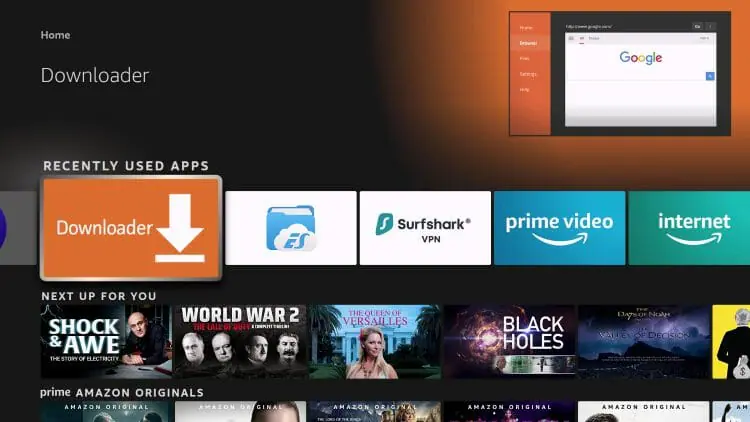
3.2 Hover over the URL bar and click the select button on your remote to open the keyboard.
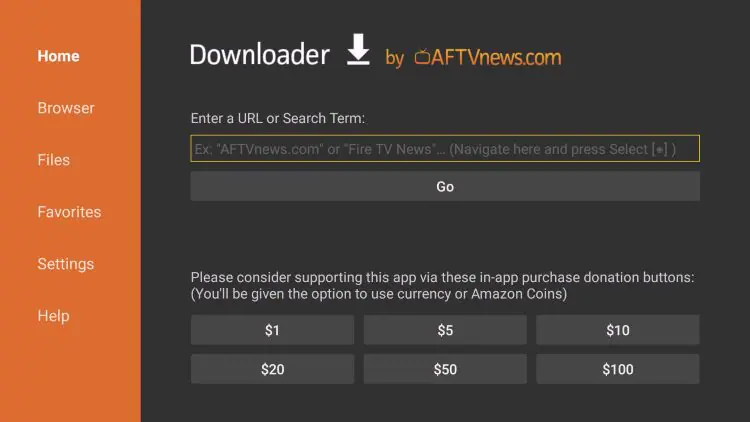
3.3 Type the tivimate.com and click Go.
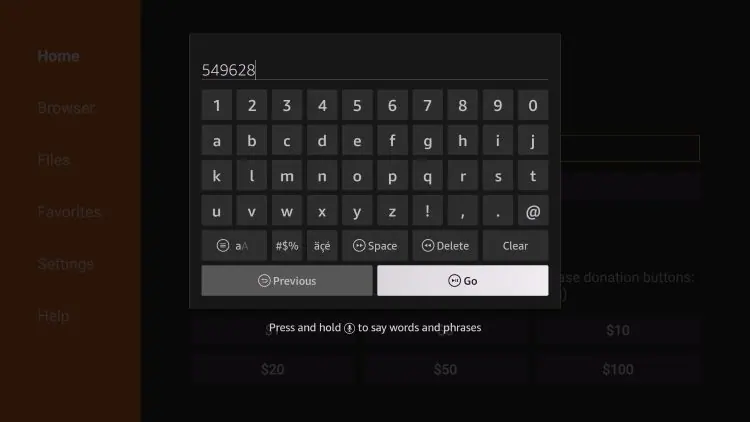
3.4 Scroll down to DOWNLOAD APK and click on it.
3.5 Click Install
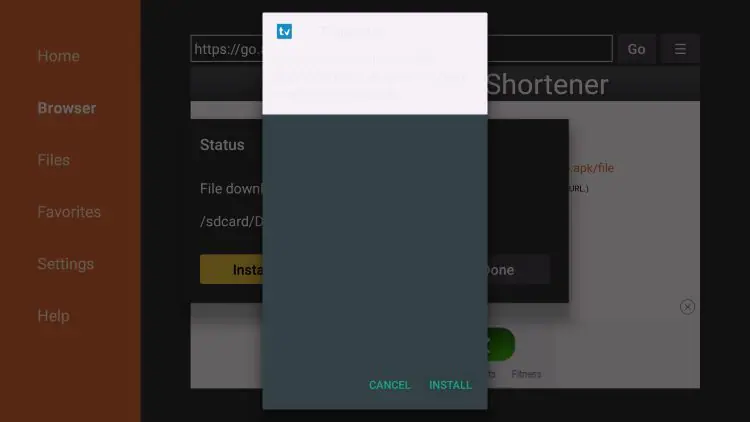
3.6 You will then encounter TiviMate Ready to launch! message. Click to Open the app.

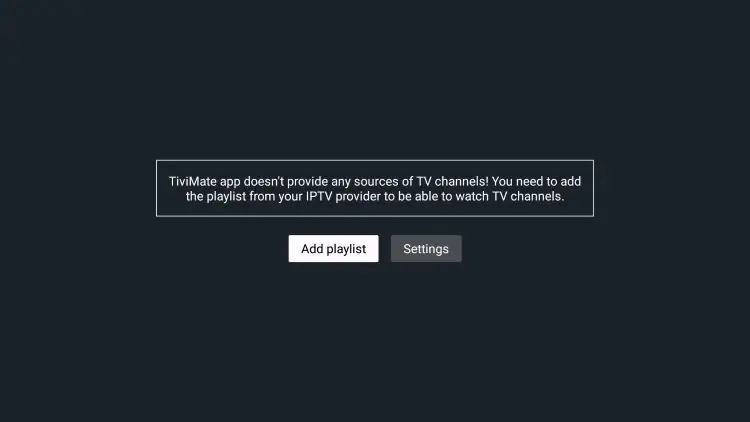
Installation is now complete. Enjoy!
How To Setup TiviMate and add playlists
3.7 Open TiviMate App and click Add Playlist
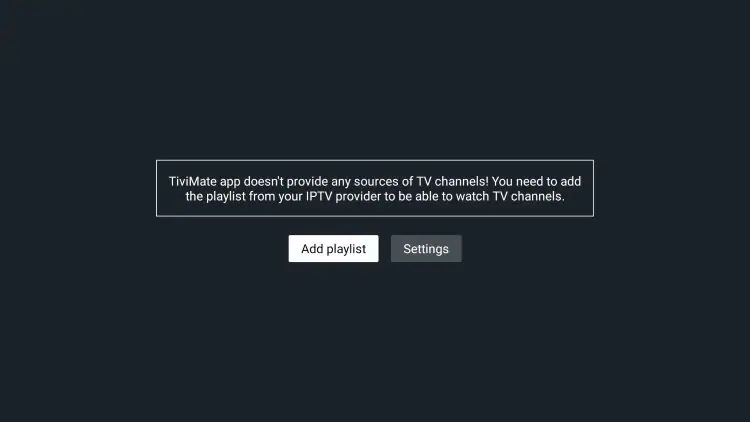
3.8 Choose M3U playlist.
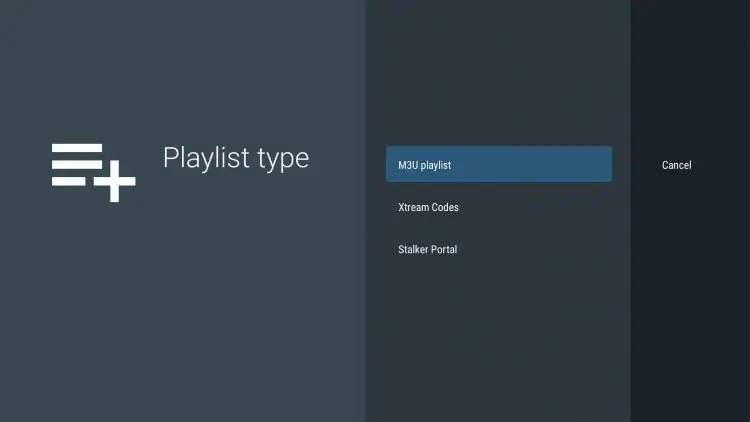
3.9 Click Enter URL.
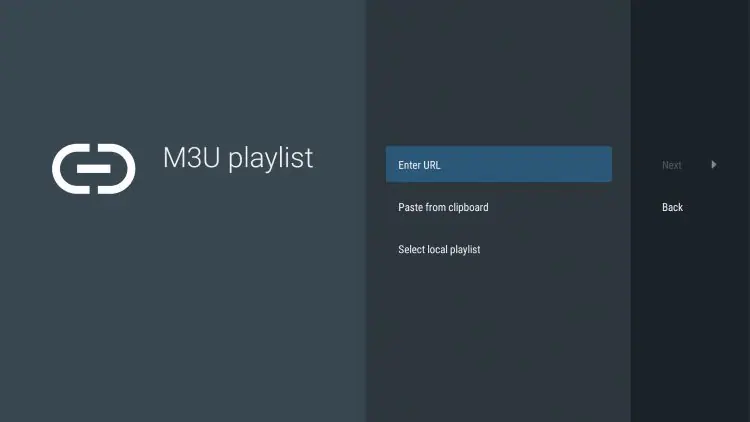
3.10
To enter mediatek.ca IPTV service free. The package list is called IPTVTEK
Enter the provided M3U URL from your IPTV Service with your account info inserted.
http://username:password@mediatek.ca:81/iptvtek.m3u
Replace username and password with the same one you used to login to Mediatek.
Exemple: http://john:3103030@mediatek.ca:81/iptvtek.m3u
That’s all!
If you want to enter the EDGE Iptv credential from poutine.tv, got to the ” 5-Credentials “
3.11 Click Next
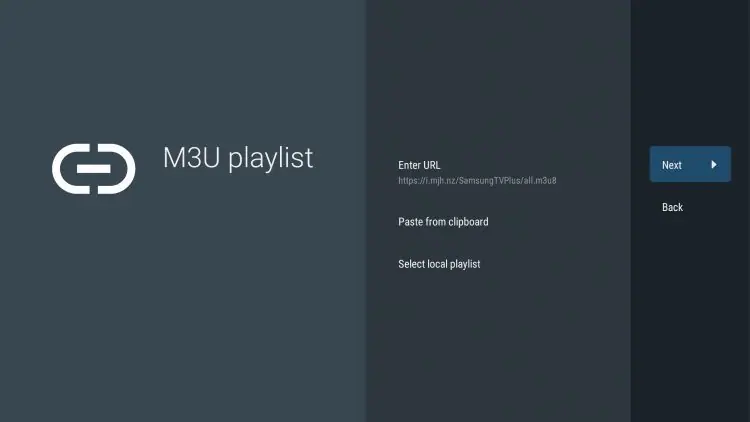
3.12 Wait for Channels to insert.
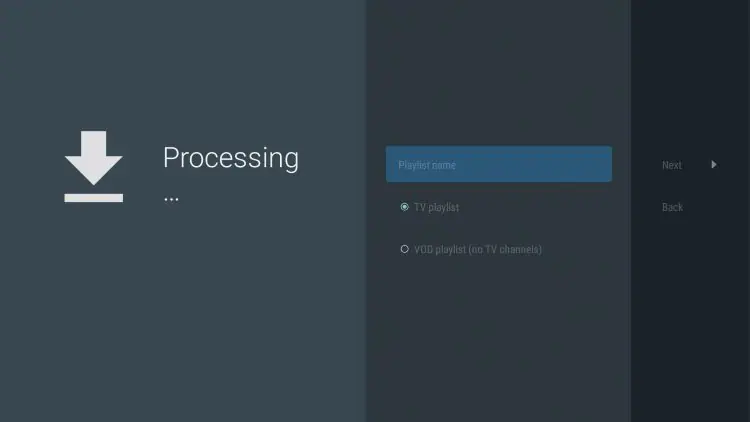
3.13 You will then see Playlist is processed message with Channel count and your Playlist name. Click Next.
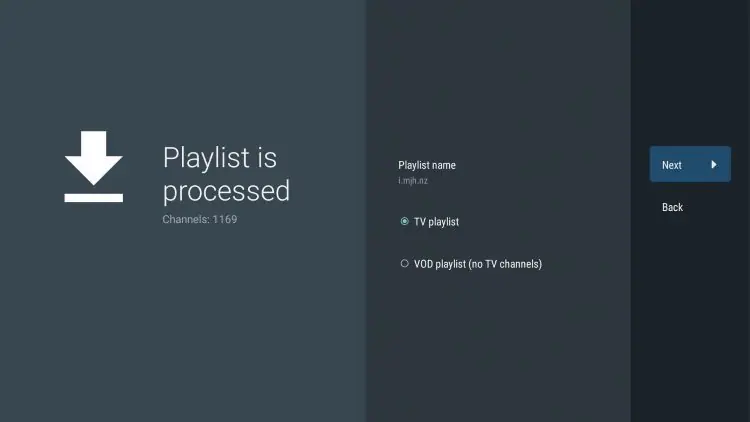
3.14 If the EPG URL does not auto import, you can insert it here. You shouldn’t have to do anything.
Click Done.
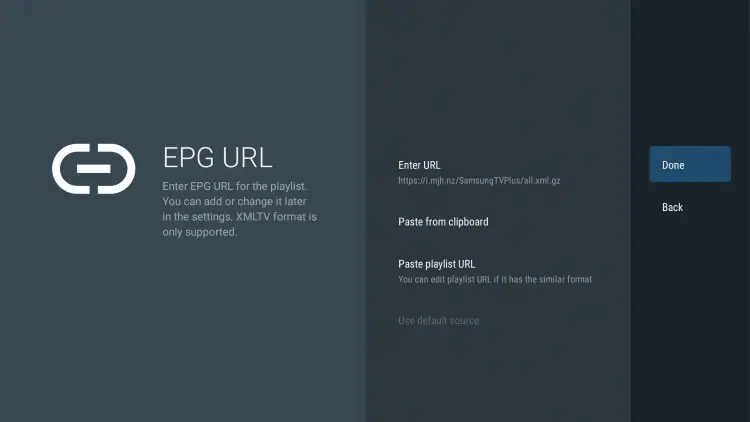
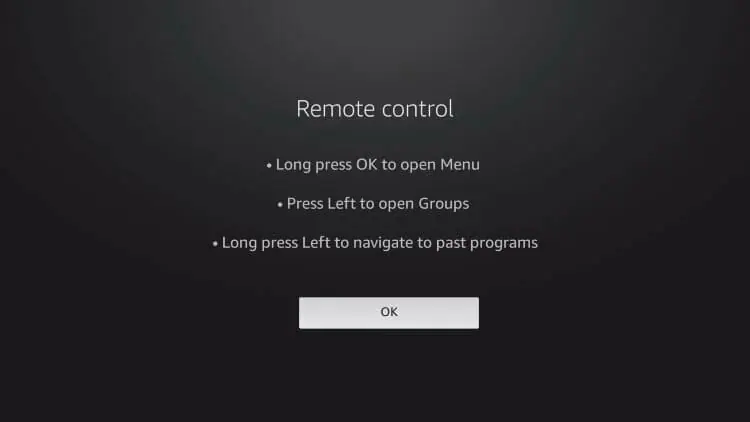
3.15 TV Guide will import and you are able to start viewing!
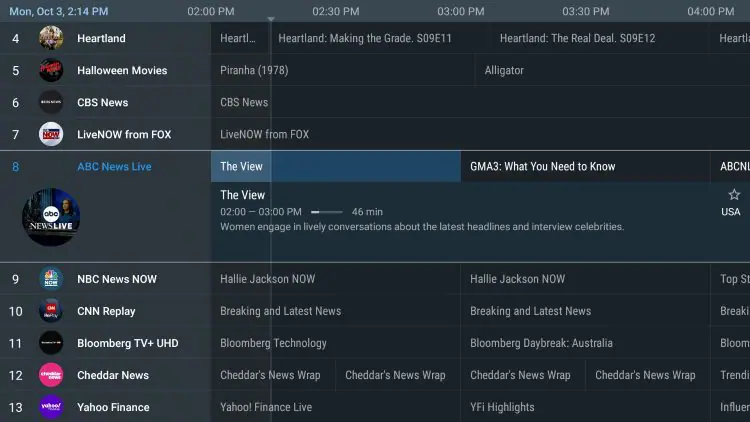
3.20 TIVIMATE FULL VERSION (UNLOCK PREMIUM)
If you wish to pay for the Full version of Tivimate (Premium), here’s how;
Install “TiviMate Companion” App via Google Play Store on your phone or Tablet.
(Note: Images may be different on your Tablet or cell Phone)

Click Open after Install is Completed.
Click Account
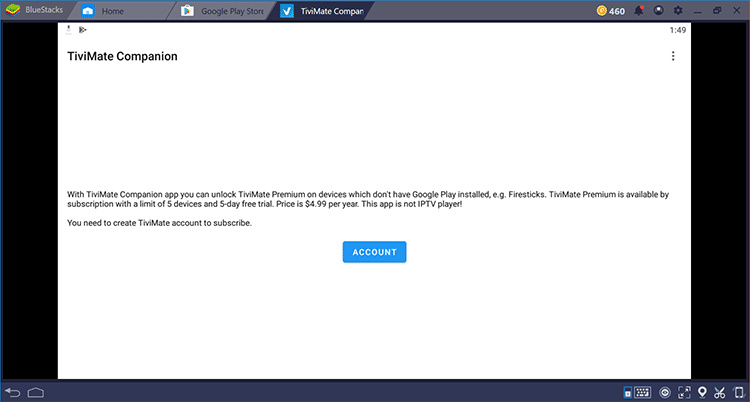
Enter a username and password that you would like to use and select Create Account.
*** Make sure to write it down and never to loose it.
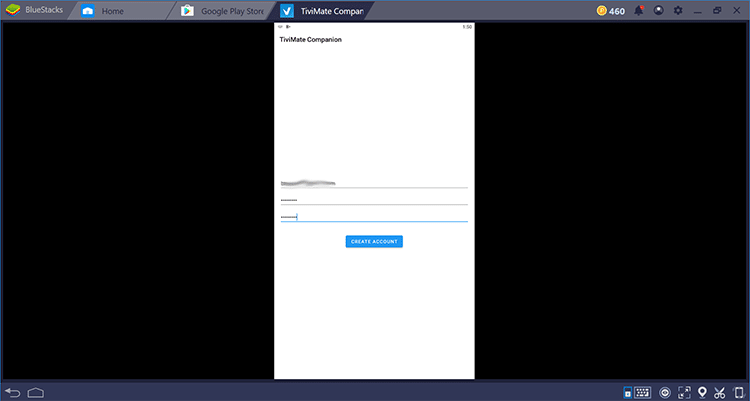
*** MAKE SURE TO BUY THE $39.99 ONE TIME PAYMENT, AND NOT THE YEARLY OPTION.
Click Buy Subscription and enter your payment information.
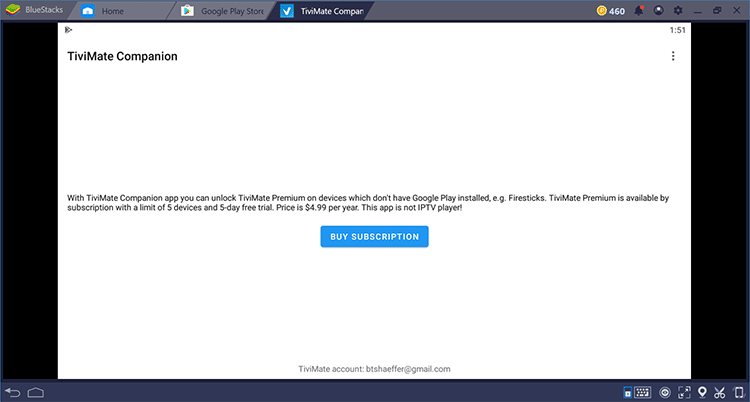
Registration is complete!
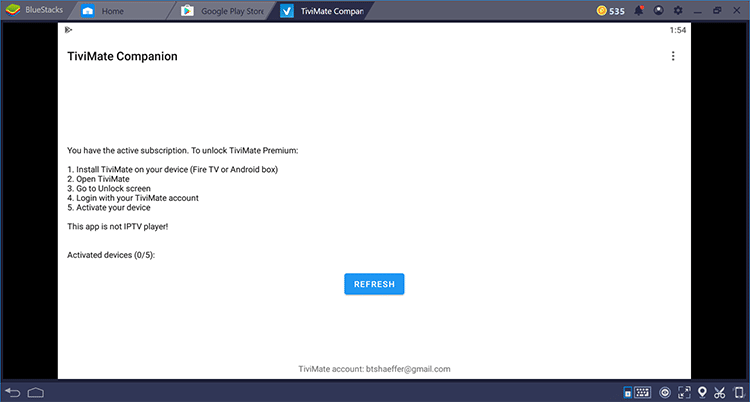
Now to Insert your information in the Tivimate app on your Firestick to unlock Premium.
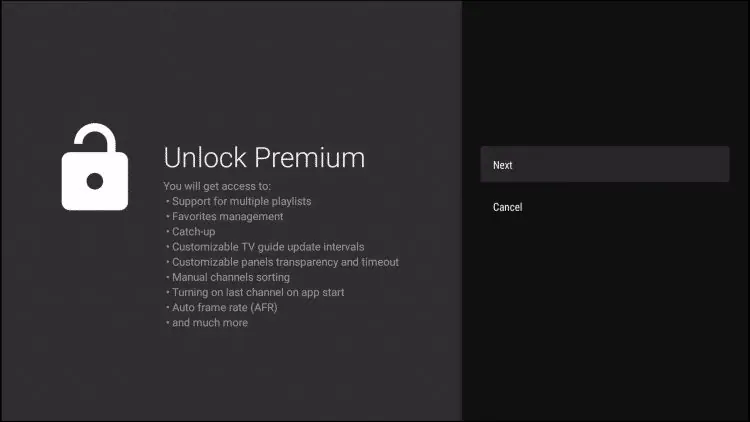

Enter your Credentials and click Log in. (The credentials are the same username and password you entered and created to access the Tivimate Companion.)
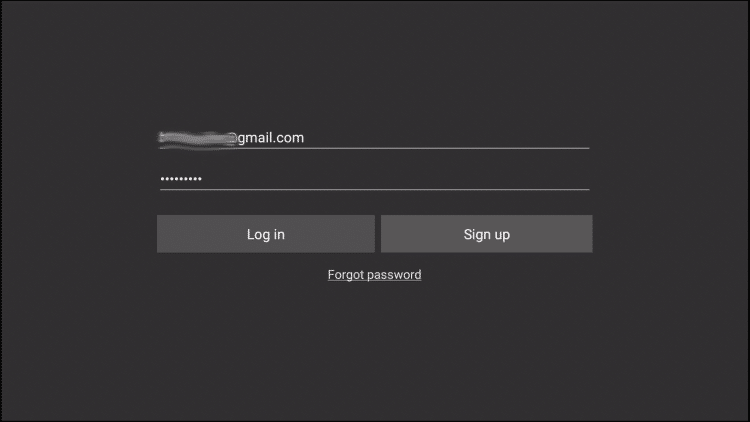
Enter the device name and click Activate.

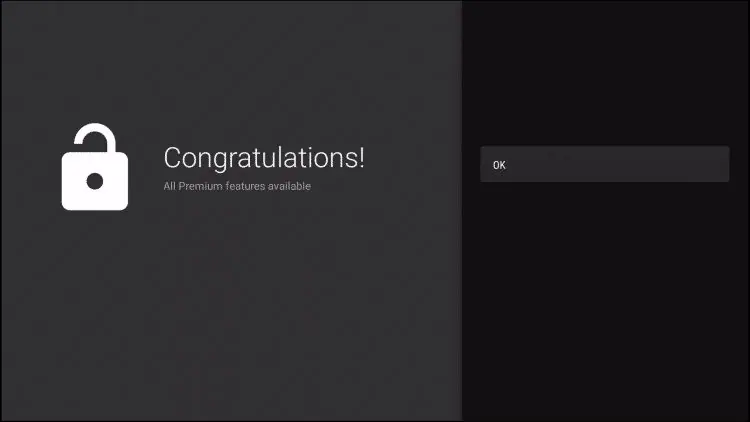
That’s it! Once logged in, you will have access to all premium features of the app for an enjoyable live streaming experience.
EnJoy!
