Updated: January 2025
** Note: Video at the Bottom of page if you need extra help
The “Downloader” App is needed to download and Install applications (apps) that are not listed on the play store.
You will need it to download the “Tivimate” app. The Tivimate app is not listed on the app store for some reason.
What is nice about the Downloader app, you can download apps by typing the website in the URL, or just a number that will redirect you to the file directly. (Kind of like a shortcut) You can find some codes in the ” 0-Firestick Apps “ section.
2- DOWNLOADER APP (Install Downloader APP & Enable Unknown Sources)Downloader is available for installation on nearly any streaming device imaginable. (Compatible with the Firesticks)
Note: Roku and Apple devices run their own operating systems and are NOT compatible with the Downloader app.
2.1 From the home screen of your device, hover over the Find option and click Search.
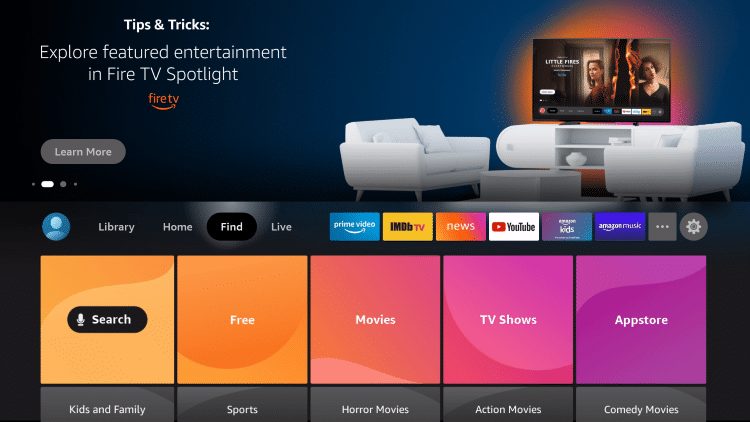
2.2 Search for Downloader and select it.
2.3 Choose the Downloader app. and click Download. Wait for the app to install. The Logo might be different as shown. You might just see a letter “D”
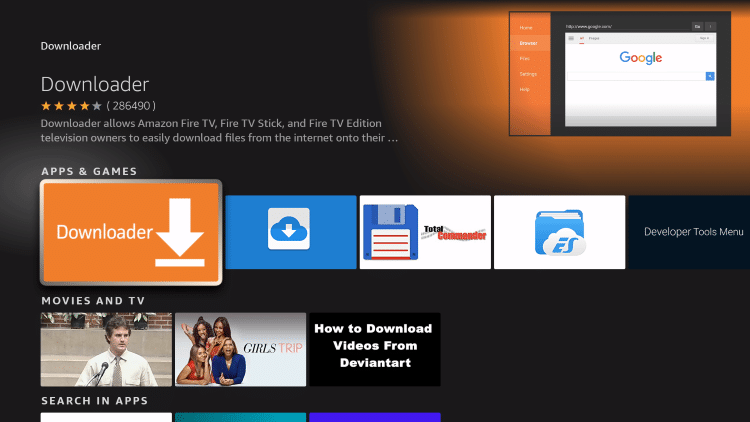
2.4 Once it finished downloading, just click Open app.
In the URL box, type tivimate.com
Browse down until you see “Download APK” and click on it. The File will download.
You will be prompt with a message from Downloader “For your security, your TV is not allowed to install unknown apps from this source. Click on “Settings” (Don’t worry )
2.5 Click on “ABOUT”
Click “Fire TV Stick 4K” a few times, you will see a message at the bottom of your screen appear, continue clicking on the “Fire TV Stick” until it says “No need, you are already a developer”. This will enable a hidden menu in the Firestick.
Click the back button on your remote ONCE. You should be at the previous menu where it says “About” and you should now see “Developer Options“
2.6 Choose Developer options*
Click “Developer Options“, and click “Install Unknown Apps”.
IMPORTANT: If you do Not see Developer options, skip to 2.10 and follow instructions.
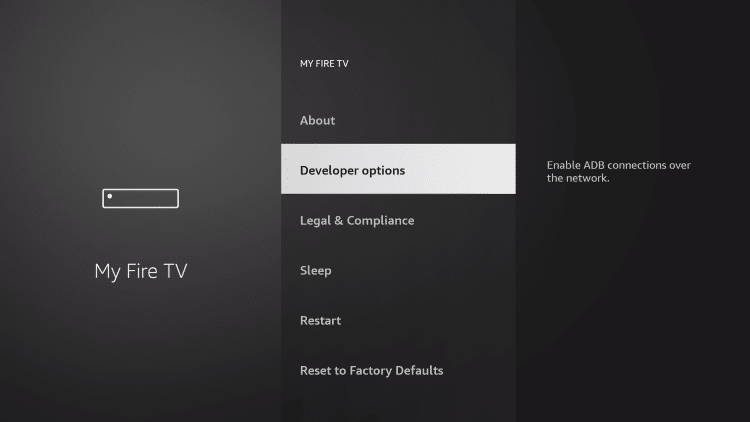
2.7 Click Install unknown apps.
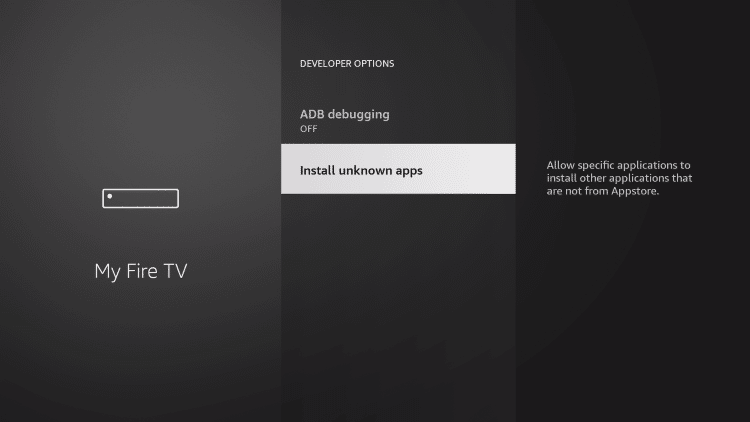
2.8 Find the Downloader app and click it.
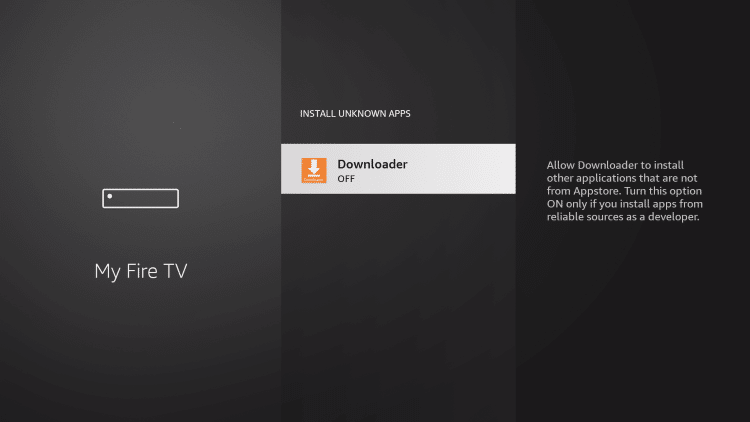
2.9 This will turn Unknown Sources to On for the Downloader app. This will enable side-loading on your device.
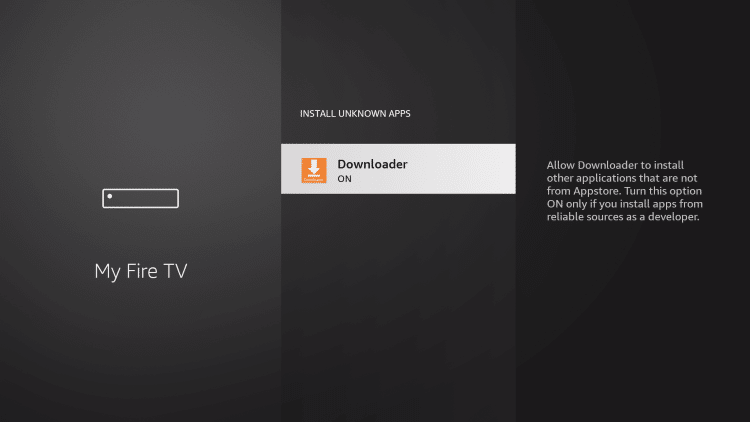
Afterwards, all you have to do is go back by clicking on the back button on your remote. You should see the install or Download message to Download the app. If that didn’t happen, no worries, just go back to the Downloader app and go choose the Download APK file again, this time it will work as we enabled the Hidden menu in the Firestick.
You can now go to the 3rd Step, 3 – Tivimate APP
If you have trouble, check the following:
2.10 Developer Options Not Available
If you were unable to locate developer options within settings, follow the instructions below to enable this to use the Downloader App. They hid the developer options. This is usually with the newer recent Firesticks.
Hover over the Settings icon and click My Fire TV.
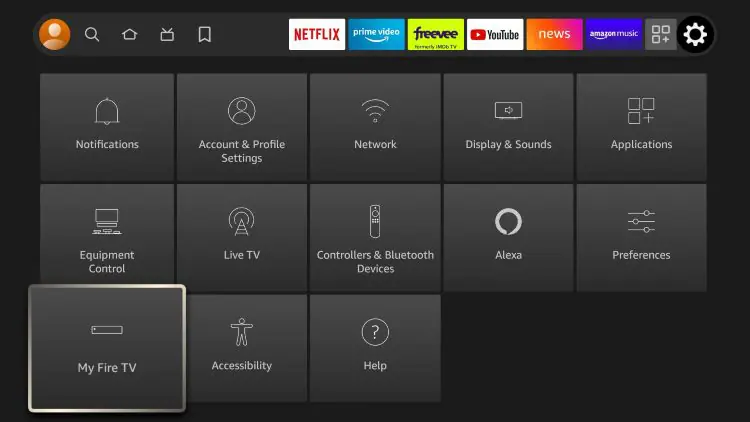
2.11 Click About. (Note: Notice Developer Options is missing.)
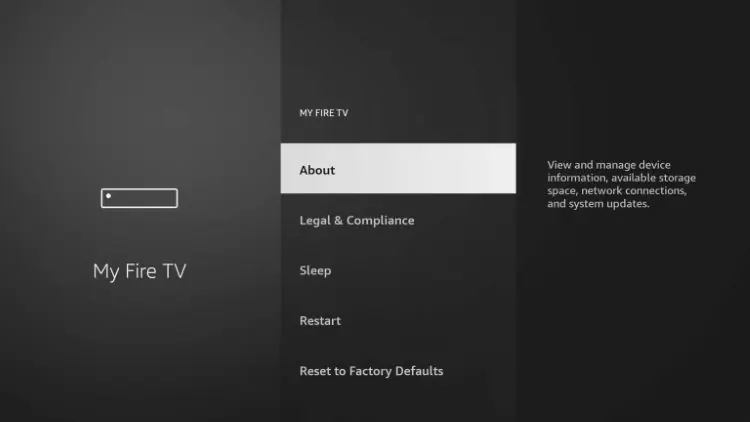
2.12 Hover over Fire TV Stick and click the OK button on your remote 7 times to become a developer.
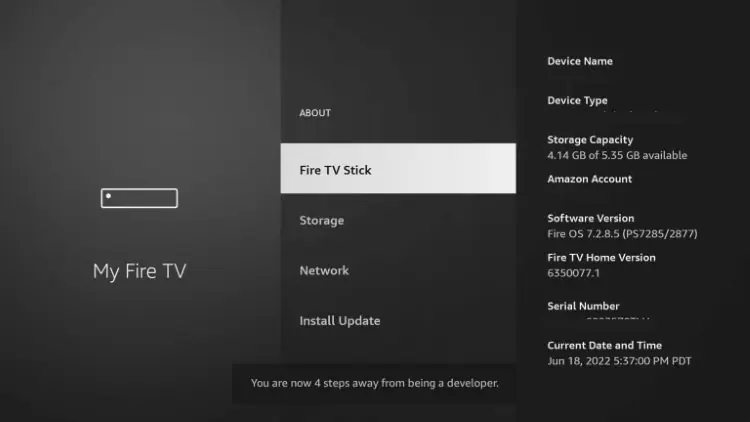
2.13 Click the back button on your remote and you will notice Developer Options is now showing within My Fire TV.
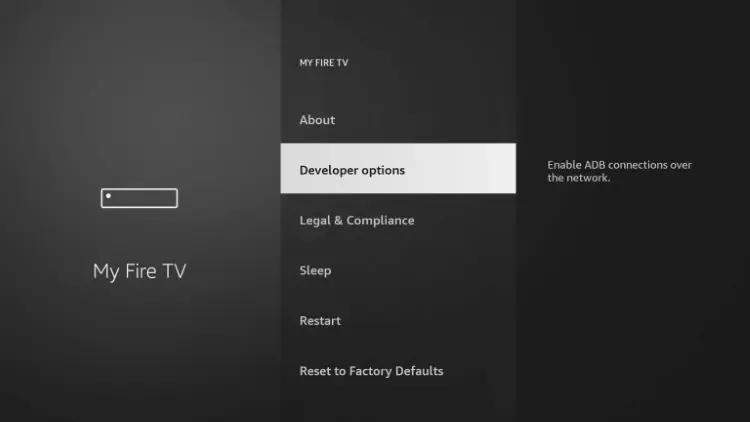
Video Install “Downloader App”
You have finished installing the Downloader APP, You finally made it! You can now Install Unknown Apps with the Downloader Application. Also, you can use the Downloader APP and visit this website with it, just type mediatek.ca in the Downloader APP address bar.
